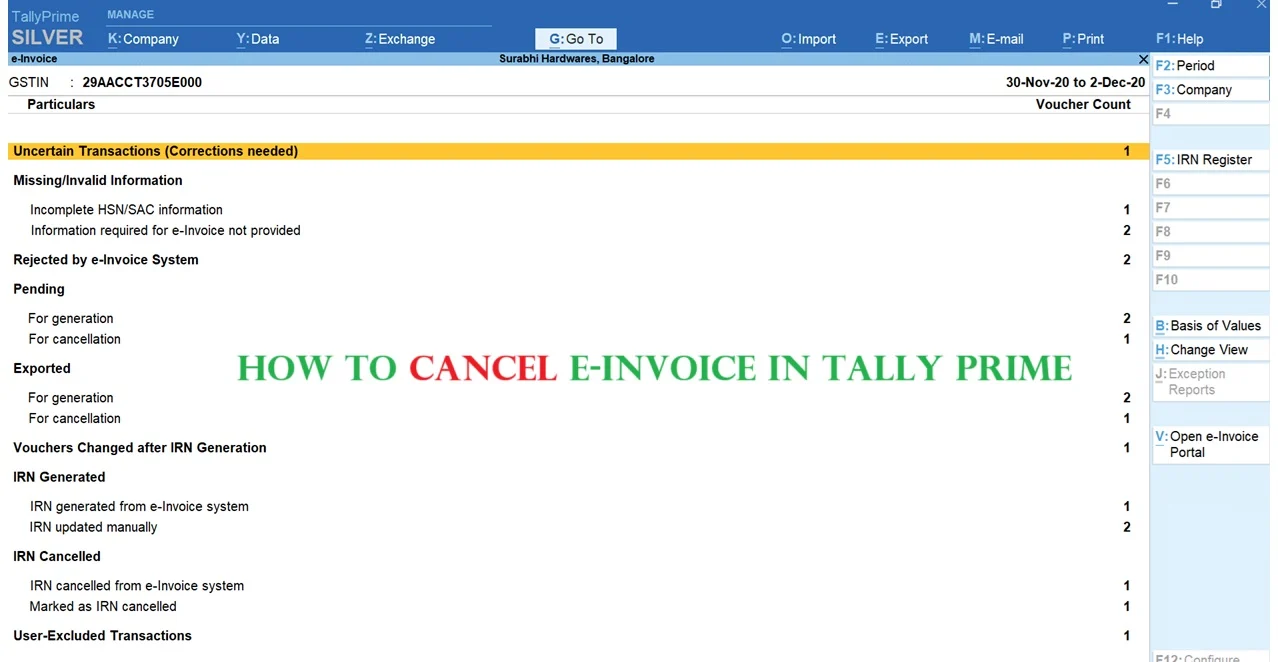E-invoicing is now an essential part of GST compliance in India. For groups with turnover above the prescribed limit, generating e-invoices has come to be obligatory. TallyPrime, being one of the largest widely used accounting software programs, affords a smooth manner to generate and manage e-invoices. But on occasion, mistakes manifest.
An invoice may include mistakes like an incorrect GSTIN, wrong bill cost, or even duplication. In a few instances, the whole order might also get cancelled. In such conditions, you can not genuinely delete or edit the bill in TallyPrime once an Invoice Reference Number (IRN) has been generated. Instead, you need to comply with the proper process to cancel the e-invoice.
This article explains the truth-to-truth technique of the way to cancel an e-invoice in TallyPrime, the deadlines you should understand, and a few frequently requested questions to help you live compliant.
Why Cancelling E-invoice is Important
Once an e-invoice is uploaded to the government’s Invoice Registration Portal (IRP), it becomes a legally valid document under GST. If the invoice is incorrect and not cancelled properly, it can lead to:
- Mismatch in GST returns
- Problems for buyers in claiming input tax credit
- Compliance issues during GST audits
- Penalties for incorrect reporting
Therefore, cancelling an incorrect e-invoice is not just a formality but a necessity for smooth GST compliance.
Key Rules for E-invoice Cancellation
Before jumping into the steps, here are the rules you must keep in mind:
- Cancellation Time Limit: An e-invoice can be cancelled only within 24 hours of generating the IRN.
- After 24 Hours: If 24 hours have passed, you cannot cancel it on the portal. Instead, you must issue a Credit Note in TallyPrime.
- Invoice Number Reuse: Once cancelled, the same invoice number cannot be used again.
- Portal First, Tally Later: Always cancel the e-invoice on the IRP portal first, and then update the same in TallyPrime.
Step-by-Step Process to Cancel E-invoice in TallyPrime
Let’s go through the exact process step by step.
Step 1: Cancel the E-invoice on IRP Portal
- Visit the official e-invoice portal: https://einvoice1.gst.gov.in.
- Login using your GSTIN, username, and password.
- From the menu, select E-invoice → Cancel.
- Enter the IRN (Invoice Reference Number) or Acknowledgment Number of the invoice.
- Choose the reason for cancellation, such as:
- Duplicate
- Wrong GSTIN
- Incorrect entry
- Order cancelled
- Add remarks if required and click Submit.
- Once successful, you will receive a cancellation acknowledgment number. Save or download this for your records.
Step 2: Update Cancellation in TallyPrime
Once the e-invoice is cancelled on the IRP, you must update the same in TallyPrime.
- Open TallyPrime.
- Go to Gateway of Tally → Display More Reports → GST Reports → E-invoice → Cancelled.
- Select the cancelled invoice and mark it as Cancelled.
- This ensures that your Tally records match government records.
Step 3: Re-issue Invoice (If Needed)
If the invoice was cancelled due to incorrect details but the transaction is still valid, you need to re-create it.
- Make a new invoice entry in TallyPrime with the correct details.
- Generate a new e-invoice and upload it to the IRP to receive a fresh IRN.
Example Scenario
Let’s say your business generated an invoice INV/205/2025 for ₹50,000, but the buyer’s GSTIN was entered incorrectly.
- First, log in to the IRP portal within 24 hours and cancel the e-invoice by selecting Incorrect Entry as the reason.
- Then, go to TallyPrime and mark the same invoice as cancelled under GST Reports → E-invoice → Cancelled.
- Finally, create a new invoice with the correct GSTIN and generate a fresh e-invoice.
This way, your GST records remain accurate, and your buyer won’t face issues while claiming input tax credit.
Common Mistakes to Avoid
- Waiting beyond 24 hours to cancel the e-invoice.
- Forgetting to update the cancellation in TallyPrime after cancelling on the portal.
- Reusing the same invoice number after cancellation (which is not allowed).
- Not keeping the cancellation acknowledgment as proof.
FAQs on How to Cancel E invoice in Tally Prime
1. Can I cancel an e-invoice after 24 hours?
No, cancellation on the IRP portal is allowed only within 24 hours. After that, you must issue a Credit Note.
2. Do I need to cancel in both the portal and TallyPrime?
Yes. First cancel on the IRP portal, then update the same status in TallyPrime.
3. Can I use the same invoice number again after cancellation?
No, once cancelled, the same invoice number cannot be reused. You must issue a new invoice.
4. What if I cancelled by mistake?
You cannot reverse cancellation. You will need to generate a new invoice with a fresh invoice number.
Conclusion: How to Cancel E invoice in Tally Prime
Cancelling an e-invoice in TallyPrime is a simple but time-sensitive process. Remember these three key points:
- Cancel the e-invoice on the IRP portal within 24 hours.
- Update the cancellation in TallyPrime under GST Reports.
- If required, issue a new invoice with correct details.
By following this step-by-step guide, you can keep your books accurate, stay compliant with GST laws, and avoid unnecessary penalties.
Also Read About:- How to Create Company in Tally: Step-by-Step Guide for Beginners